Analytic Workspace Selector
Analytic Workspace Selector
The Analytic Workspace Selector is found within the main myObjectiveOLAP menu group.

Notes
You can only open the Analytic Workspace Selector if you are connected to an Oracle OLAP database. If you attempt to open it before being connected you will see the following message:
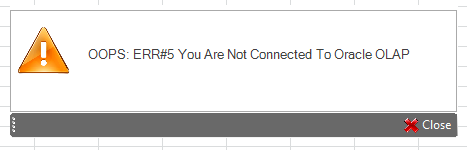
On opening the Analytic Workspace Selector you will be presented with a list of Analytic Workspaces available to you (left List Box) and Analytic Workspaces attached already by you (right List Box).

Attaching an Analytic Workspace
"Double Clicking" on the Analytic Workspace name in the "Analytic Workspaces Available To You" list will attach the Analytic Workspace in Read Only mode and update the "Attached By You" list.
Alternatively, highlighting the Analytic Workspace in the "Available To You" list and pressing the Right arrow will attach the highlighted Analytic Workspace.
Detaching an Analytic Workspace
"Double Clicking" on the Analytic Workspace name in the "Analytic Workspaces Attached By You" list will detach the Analytic Workspace.
Alternatively, highlighting the Analytic Workspace in the "Analytic Workspaces Attached By You" list and pressing the Left arrow will detach the highlighted Analytic Workspace.
Changing the Analytic Workspace Attach Order
If you already have the Analytic Workspace attached and wish to make a specific Analytic Workspace first in the attached order you can "Double Click" on an Analytic Workspace name in the "Analytic Workspaces Available To You" list. This will attach the Analytic Workspace in Read Only mode to the first position and update the "Attached By You" list to represent this.