Saving Data to a file
Saving to data to a file
You can export the results of your query by using the Save to File Ribbon menu item:
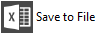
Before saving your data, you must use the Run option; this retrieves the data into Relational Explorer
Based on the type of report you have run, and the size of the data-set retrieved you will be able to export directly to a Microsoft Excel file form or a comma separated (csv) file.
Saving to a file opens a Windows file dialog box, and saves the data to the location you have specified and the filename you have entered. This can then be opened in Excel.
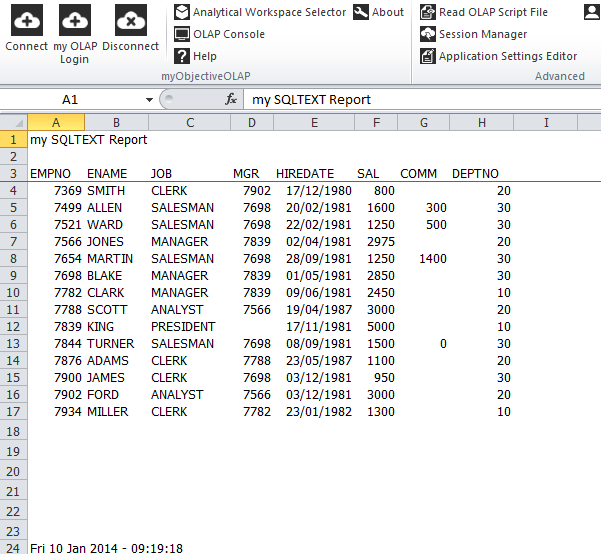
Options

The options panel allows you to specify a Header and Footer descriptive text field for your report when extracting to a file. By default, the footer shows the date and time when you retrieved the data from the database.