Selector
Selector

The purpose of the Selector tab is to reduce the scope of the report, by selecting only those dimension values that are appropriate for the report.
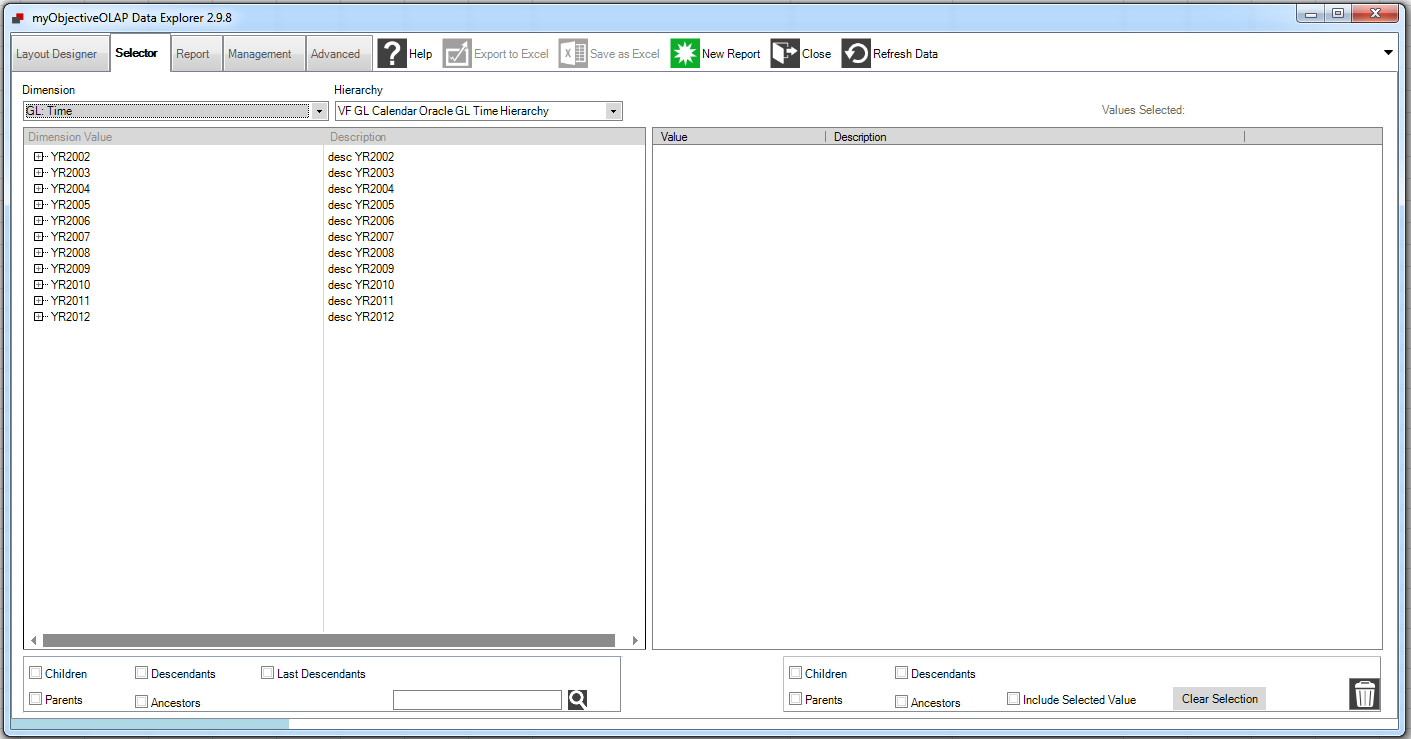
Overview
The left half of the screen contains the Available Panel, this allows you to locate the dimension values you require, using a hierarchy if appropriate. The right half of the screen contains the Selected Panel, which displays a list of dimension values which you have selected. To move dimension values from Available to Selected just drag and drop selected dimension values from left to right.
The Dimension drop-down selector allows you to select a dimension of the cube. Select each of these in turn, and make your selection from the pane below. You can also make multiple selections by using the Shift or Ctrl keys. To highlight a block of dimension values, highlight the first value, then highlight the last while holding down the Ctrl key. The whole block should be highlighted. To highlight several separated dimension values, hold down the Ctrl key while clicking on each required value. You can also remove selected values by clicking on them again. Drag and drop the highlighted multiple selection into the right panel.
Row and Column dimensions will usually have multiple dimension values. For other dimensions, only the first value in the selection list will be visible in your report, so it is best to select only one value.
Hierarchies are initially displayed in the ‘collapsed’ state. Expand a branch of the hierarchy by clicking on the [+] symbol. Drag any ‘branch’ or ‘leaf’ of the hierarchy into the right pane.
At the lower edge of the panel there are some check boxes that allow you to select values from within the hierarchy based on your selection. Highlight a dimension value and click one of the relation boxes. Then drag the dimension value into the Selected panel. The relations will also be added to the right Selected panel.
Search tool

To search for a dimension value, type a part of its name into the box and click the magnifying glass symbol. The Dimension value list will show a sub-set according to your search string. To revert to the full list, clear the search box and click the magnifying glass symbol again. You must turn off the Hierarchy to enable the Search Tool
Clear Selection

Pressing Clear Selection will remove all values that have previously been Selected.
Removing individual values
To remove individual unwanted values, you can drag and drop them into the bin at lower right.
