Layout Designer
Layout Designer

Layout Designer allows you to select the Cube you want to view and the row, column and paging dimension axis for your report.
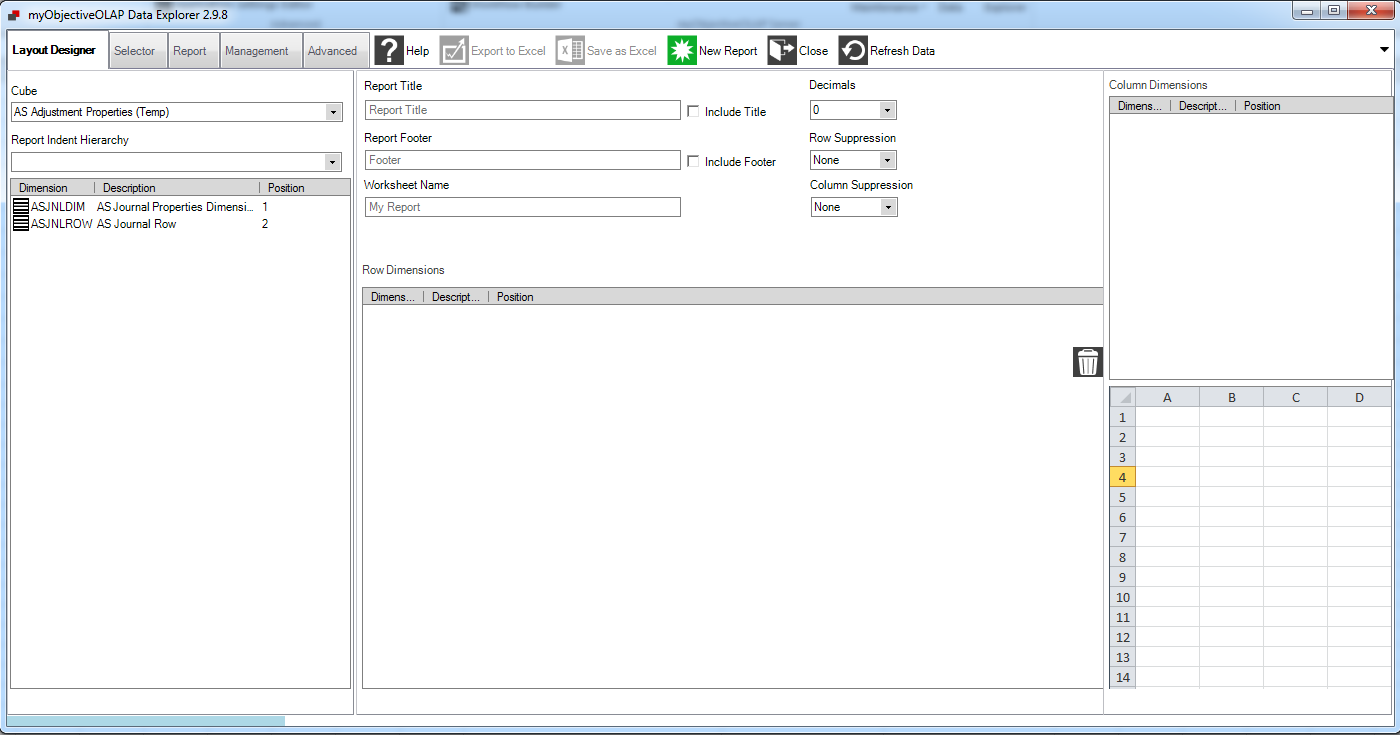
Use the Cube drop-down selector to choose the cube you wish to view.
The Report Indent Hierarchy drop-down list, if populated, allows you to choose a hierarchy (a dimension may have many hierarchies). If the dimension forms the lowest level of rows of your report, the rows will be indented according to the level within the selected hierarchy. This enables you to see the relationship between rows for a hierarchical dimension. If the dimension has no hierarchy, this box will be empty. This drop-down list is only populated after you have selected one or more dimensions for the rows of your report.
Below this will appear a list of the dimensions of the cube. These are available to become the rows, columns and pages of the report.
To assign a dimension to the columns of the report, drag the dimension name to the Column Dimensions box (far right).
To assign a dimension to the rows of the report, drag the dimension name to the Row Dimensions box (lower centre).
Rows and columns can comprise more than one dimension, and any remaining dimensions not assigned will form the paging dimensions of the report.
The upper centre portion of the Work Area allow you to give the report a text header and footer, provide a worksheet name, and to set the display options.
Row and Column suppression allow rows and columns to be omitted from the report if they contain no data, or if the data contains only zeros. ‘NA’ which means that no data has ever existed against the specified combination.