Standard OLAP Connection
Standard Oracle OLAP Connection
A standard Oracle OLAP connection should be used when connecting to an OLAP environment that is managed through Oracle's standard AWM tool and conforms to the Oracle Standard Form model.
The Connection Editor is found within the main myObjectiveOLAP menu group.
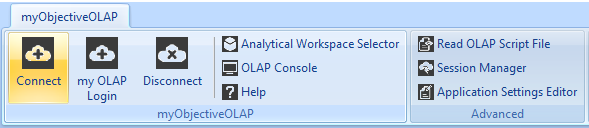
Standard Connection Editor Window
The standard Connection editor window enables the user to enter connection details associated with an Oracle OLAP enabled database instance.
The User can perform the following actions:
Open -- Open an existing connection file.
Save -- Save a new Standard Oracle OLAP connection file.
Connect -- Initiate a connection to an Oracle OLAP enabled database instance based on the entered connection information.
Disconnect -- Disconnect from an existing connection.
Help -- Open this Help Topic.
Close -- Closes the Standard Connection Editor Window

Standard Connection File
By default myObjectiveOLAP will look in the a location similar to below for pre-saved connection Files.
C:\Documents and Settings\{username}\Local Settings\
The following shows an example Standard Oracle OLAP Connection xml file:
<?xml version="1.0" standalone="yes"?>
<NewDataSet>
<Settings>
<Key>SAVE</Key>
<Value>My Saved Bookmark</Value>
</Settings>
<Settings>
<Key>SERVER</Key>
<Value>myhost.com</Value>
</Settings>
<Settings>
<Key>PORT</Key>
<Value>1521</Value>
</Settings>
<Settings>
<Key>SID</Key>
<Value>orcl</Value>
</Settings>
<Settings>
<Key>USER</Key>
<Value>olapsys</Value>
</Settings>
<Settings>
<Key>PASS</Key>
<Value>dlasidoapsOIOPdhaoshiad==</Value>
</Settings>
</NewDataSet>
The following keys are stored:
Key Description
Save -- User friendly description of the connection
Server -- The hostname or IP address of the server you wish to connect to.
Port -- The port of the Oracle database instance you wish to connect to.
User -- The username of the Oracle user you wish to connect with.
PASS -- An encrypted hash of the Oracle password.
You can save a connection file with any filename supported by the Microsoft Windows file system.
If you check the Make Default option when saving a connection file a second file called Settings.xml is automatically created.
Any time the Standard Connection Editor window is opened the contents of Settings.xml will be loaded if it exists.
Displaying the Standard Connection Window from VBA
You can trigger the connection window to be displayed from within Excel VBA by calling the mooShowConnFrm function, as described here.
Connecting From the Console
If you have created a Default Settings.xml as described above you can type MOO CONOLAP in the OLAP Console Command Entry Window and myObjectiveOLAP will try to automatically connect.
Connecting From VBA
If you have created a Default Settings.xml as described above you can use the connect() function from within Excel as described here.